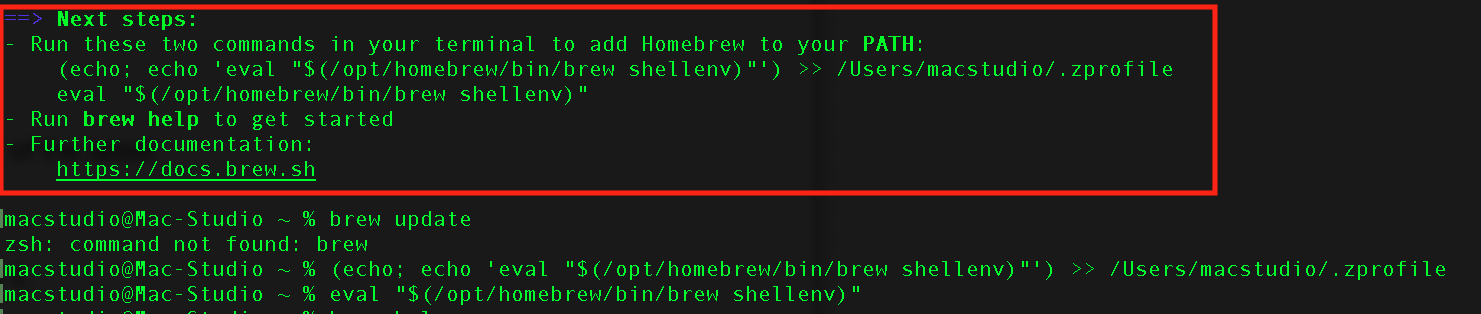Realized my Logic articulations went missing when I added them to this project. I must have moved them instead of copied them. After restoring them, I now have the following error.
(ERROR) Custom module loading error
undefined:1
{"libraries":[{"library":"BBC Xylophone","articulations":[{"Hits":0,"Rolls":1}],"symbols":"#5E81AC,#5E81AC"},{"library":"BBC Violas","articulations":[{"Legato":0,"Long":1,"Long CS":2,"Long Flautando":3,"Spiccato":4,"Staccato":5,"Pizzicato":6,"Col Legno":7,"Tremolo":8,"Trill Maj 2nd":9,"Trill Min 2nd":10,"Long sul Tasto":11,"Long Harmonics":12,"Short Harm":13,"Bartok Pizz":14,"Long Marc Att":15,"Trem Sul Pont":16,"Tremolo CS":17,"Long Sul Pont":18,"Spiccato CS":19}],"symbols":"#5E81AC,#5E81AC,#5E81AC,#5E81AC,#f94144,#f3722c,#EBCB8B,#5E81AC,#5E81AC,#5E81AC,#5E81AC,#5E81AC,#5E81AC,#5E81AC,#EBCB8B,#bb3e03,#5E81AC,#5E81AC,#5E81AC,#f94144"},{"library":"BBC Vibraphone","articulations":[{"Hits":0,"Rolls":1}],"symbols":"#5E81AC,#5E81AC"},{"library":"BBC Tubular Bells","articulations":[{"Hits":0,"Rolls":1,"Hits Damped":2}],"symbols":"#5E81AC,#5E81AC,#5E81AC"},{"library":"BBC Tuba","articulations":[{"Legato":0,"Long":1,"Staccatissimo":2,"Marcato":3,"Long Cuivre":4,"Long Sfz":5,"Long Flutter":6,"Multi-tongue":7}],"symbols":"#5E81AC,#5E81AC,#5E81AC,#5E81AC,#5E81AC,#5E81AC,#5E81AC,#5E81AC"},{"library":"BBC Trumpets a3","articulations":[{"Legato (Ext)":0,"Long":1,"Staccatissimo":2,"Marcato":3,"Long Cuivre":4,"Long Sfz":5,"Long Flutter":6,"Multi-tongue":7,"Trill Maj 2nd":8,"Trill Min 2nd":9}],"symbols":"#5E81AC,#5E81AC,#5E81AC,#5E81AC,#5E81AC,#5E81AC,#5E81AC,#5E81AC,#5E81AC,#5E81AC"},{"library":"BBC Trumpet 4","articulations":[{"Legato (Ext)":0,"Long":1,"Staccatissimo":2,"Marcato":3,"Long Cuivre":4,"Long Sfz":5,"Long Flutter":6,"Multi-tongue":7,"Trill Maj 2nd":8,"Trill Min 2nd":9}],"symbols":"#5E81AC,#5E81AC,#5E81AC,#5E81AC,#5E81AC,#5E81AC,#5E81AC,#5E81AC,#5E81AC,#5E81AC"},{"library":"BBC Trumpet 3","articulations":[{"Legato (Ext)":0,"Long":1,"Staccatissimo":2,"Marcato":3,"Long Cuivre":4,"Long Sfz":5,"Long Flutter":6,"Multi-tongue":7,"Trill Maj 2nd":8,"Trill Min 2nd":9}],"symbols":"#5E81AC,#5E81AC,#5E81AC,#5E81AC,#5E81AC,#5E81AC,#5E81AC,#5E81AC,#5E81AC,#5E81AC"},{"library":"BBC Trumpet 2","articulations":[{"Legato (Ext)":0,"Long":1,"Staccatissimo":2,"Marcato":3,"Long Cuivre":4,"Long Sfz":5,"Long Flutter":6,"Multi-tongue":7,"Trill Maj 2nd":8,"Trill Min 2nd":9}],"symbols":"#5E81AC,#5E81AC,#5E81AC,#5E81AC,#5E81AC,#5E81AC,#5E81AC,#5E81AC,#5E81AC,#5E81AC"},{"library":"BBC Trumpet 1","articulations":[{"Legato (Ext)":0,"Long":1,"Staccatissimo":2,"Marcato":3,"Long Cuivre":4,"Long Sfz":5,"Long Flutter":6,"Multi-tongue":7,"Trill Maj 2nd":8,"Trill Min 2nd":9}],"symbols":"#5E81AC,#5E81AC,#5E81AC,#5E81AC,#5E81AC,#5E81AC,#5E81AC,#5E81AC,#5E81AC,#5E81AC"},{"library":"BBC Triangle","articulations":[{"Anvil":0,"Bass Drum 1":1,"Bass Drum 2":2,"Cymbals":3,"Military Drum":4,"Piatti":5,"Snare 1":6,"Snare 2":7,"Tam Tam":8,"Tambourine":9,"Tenor Drum":10,"Toys":11,"Triangle":12}],"symbols":"#5E81AC,#5E81AC,#5E81AC,#5E81AC,#5E81AC,#5E81AC,#5E81AC,#5E81AC,#5E81AC,#5E81AC,#5E81AC,#5E81AC,#5E81AC"},{"library":"BBC Toys","articulations":[{"Anvil":0,"Bass Drum 1":1,"Bass Drum 2":2,"Cymbals":3,"Military Drum":4,"Piatti":5,"Snare 1":6,"Snare 2":7,"Tam Tam":8,"Tambourine":9,"Tenor Drum":10,"Toys":11,"Triangle":12}],"symbols":"#5E81AC,#5E81AC,#5E81AC,#5E81AC,#5E81AC,#5E81AC,#5E81AC,#5E81AC,#5E81AC,#5E81AC,#5E81AC,#5E81AC,#5E81AC"},{"library":"BBC Timpani","articulations":[{"Hits":0,"Rolls":1,"Hits Soft":2,"Rolls Soft":3,"Hits HotRods":4,"Long Rolls HR":5,"Hits Damped":6,"Hits SuperDamp":7,"HR Hits Damp":8,"Hits Damp Soft":9}],"symbols":"#5E81AC,#5E81AC,#5E81AC,#5E81AC,#5E81AC,#5E81AC,#5E81AC,#5E81AC,#5E81AC,#5E81AC"},{"library":"BBC Tenor Trombones a3","articulations":[{"Legato":0,"Long":1,"Staccatissimo":2,"Marcato":3,"Long Cuivre":4,"Long Sfz":5,"Long Flutter":6,"Multi-tongue":7}],"symbols":"#5E81AC,#5E81AC,#5E81AC,#5E81AC,#5E81AC,#5E81AC,#5E81AC,#5E81AC"},{"library":"BBC Tenor Trombone 3","articulations":[{"Legato":0,"Long":1,"Staccatissimo":2,"Marcato":3,"Long Cuivre":4,"Long Sfz":5,"Long Flutter":6,"Multi-tongue":7}],"symbols":"#5E81AC,#5E81AC,#5E81AC,#5E81AC,#5E81AC,#5E81AC,#5E81AC,#5E81AC"},{"library":"BBC Tenor Trombone 2","articulations":[{"Legato":0,"Long":1,"Staccatissimo":2,"Marcato":3,"Long Cuivre":4,"Long Sfz":5,"Long Flutter":6,"Multi-tongue":7}],"symbols":"#5E81AC,#5E81AC,#5E81AC,#5E81AC,#5E81AC,#5E81AC,#5E81AC,#5E81AC"},{"library":"BBC Tenor Trombone 1","articulations":[{"Legato":0,"Long":1,"Staccatissimo":2,"Marcato":3,"Long Cuivre":4,"Long Sfz":5,"Long Flutter":6,"Multi-tongue":7}],"symbols":"#5E81AC,#5E81AC,#5E81AC,#5E81AC,#5E81AC,#5E81AC,#5E81AC,#5E81AC"},{"library":"BBC Tenor Drum","articulations":[{"Anvil":0,"Bass Drum 1":1,"Bass Drum 2":2,"Cymbals":3,"Military Drum":4,"Piatti":5,"Snare 1":6,"Snare 2":7,"Tam Tam":8,"Tambourine":9,"Tenor Drum":10,"Toys":11,"Triangle":12}],"symbols":"#5E81AC,#5E81AC,#5E81AC,#5E81AC,#5E81AC,#5E81AC,#5E81AC,#5E81AC,#5E81AC,#5E81AC,#5E81AC,#5E81AC,#5E81AC"},{"library":"BBC Tambourine","articulations":[{"Anvil":0,"Bass Drum 1":1,"Bass Drum 2":2,"Cymbals":3,"Military Drum":4,"Piatti":5,"Snare 1":6,"Snare 2":7,"Tam Tam":8,"Tambourine":9,"Tenor Drum":10,"Toys":11,"Triangle":12}],"symbols":"#5E81AC,#5E81AC,#5E81AC,#5E81AC,#5E81AC,#5E81AC,#5E81AC,#5E81AC,#5E81AC,#5E81AC,#5E81AC,#5E81AC,#5E81AC"},{"library":"BBC Tam Tam","articulations":[{"Anvil":0,"Bass Drum 1":1,"Bass Drum 2":2,"Cymbals":3,"Military Drum":4,"Piatti":5,"Snare 1":6,"Snare 2":7,"Tam Tam":8,"Tambourine":9,"Tenor Drum":10,"Toys":11,"Triangle":12}],"symbols":"#5E81AC,#5E81AC,#5E81AC,#5E81AC,#5E81AC,#5E81AC,#5E81AC,#5E81AC,#5E81AC,#5E81AC,#5E81AC,#5E81AC,#5E81AC"},{"library":"BBC Snare 2","articulations":[{"Anvil":0,"Bass Drum 1":1,"Bass Drum 2":2,"Cymbals":3,"Military Drum":4,"Piatti":5,"Snare 1":6,"Snare 2":7,"Tam Tam":8,"Tambourine":9,"Tenor Drum":10,"Toys":11,"Triangle":12}],"symbols":"#5E81AC,#5E81AC,#5E81AC,#5E81AC,#5E81AC,#5E81AC,#5E81AC,#5E81AC,#5E81AC,#5E81AC,#5E81AC,#5E81AC,#5E81AC"},{"library":"BBC Snare 1","articulations":[{"Anvil":0,"Bass Drum 1":1,"Bass Drum 2":2,"Cymbals":3,"Military Drum":4,"Piatti":5,"Snare 1":6,"Snare 2":7,"Tam Tam":8,"Tambourine":9,"Tenor Drum":10,"Toys":11,"Triangle":12}],"symbols":"#5E81AC,#5E81AC,#5E81AC,#5E81AC,#5E81AC,#5E81AC,#5E81AC,#5E81AC,#5E81AC,#5E81AC,#5E81AC,#5E81AC,#5E81AC"},{"library":"BBC Piccolo","articulations":[{"":undefined,"Long":1,"Trill Maj 2nd":2,"Trill Min 2nd":3,"Staccatissimo":4,"Tenuto":5,"Marcato":6,"Long Flutter":7,"Multi-Tongue":8,"Rips":9,"Falls":10,"Legato (Ext)":0}],"symbols":"#5E81AC,#5E81AC,#5E81AC,#5E81AC,#5E81AC,#5E81AC,#5E81AC,#5E81AC,#5E81AC,#5E81AC,#5E81AC,#5E81AC"},{"library":"BBC Piatti","articulations":[{"Anvil":0,"Bass Drum 1":1,"Bass Drum 2":2,"Cymbals":3,"Military Drum":4,"Piatti":5,"Snare 1":6,"Snare 2":7,"Tam Tam":8,"Tambourine":9,"Tenor Drum":10,"Toys":11,"Triangle":12}],"symbols":"#5E81AC,#5E81AC,#5E81AC,#5E81AC,#5E81AC,#5E81AC,#5E81AC,#5E81AC,#5E81AC,#5E81AC,#5E81AC,#5E81AC,#5E81AC"},{"library":"BBC Oboes a3","articulations":[{"Legato (Ext)":0,"Long":1,"Trill Maj 2nd":2,"Trill Min 2nd":3,"Staccatissimo":4,"Tenuto":5,"Marcato":6,"Multi-Tongue":7}],"symbols":"#5E81AC,#5E81AC,#5E81AC,#5E81AC,#5E81AC,#5E81AC,#5E81AC,#5E81AC"},{"library":"BBC Oboe 2","articulations":[{"Legato (Ext)":0,"Long":1,"Trill Maj 2nd":2,"Trill Min 2nd":3,"Staccatissimo":4,"Tenuto":5,"Marcato":6,"Multi-Tongue":7}],"symbols":"#5E81AC,#5E81AC,#5E81AC,#5E81AC,#5E81AC,#5E81AC,#5E81AC,#5E81AC"},{"library":"BBC Oboe 1","articulations":[{"Legato (Ext)":0,"Long":1,"Trill Maj 2nd":2,"Trill Min 2nd":3,"Staccatissimo":4,"Tenuto":5,"Marcato":6,"Multi-Tongue":7}],"symbols":"#5E81AC,#5E81AC,#5E81AC,#5E81AC,#5E81AC,#5E81AC,#5E81AC,#5E81AC"},{"library":"BBC Military Drum","articulations":[{"Anvil":0,"Bass Drum 1":1,"Bass Drum 2":2,"Cymbals":3,"Military Drum":4,"Piatti":5,"Snare 1":6,"Snare 2":7,"Tam Tam":8,"Tambourine":9,"Tenor Drum":10,"Toys":11,"Triangle":12}],"symbols":"#5E81AC,#5E81AC,#5E81AC,#5E81AC,#5E81AC,#5E81AC,#5E81AC,#5E81AC,#5E81AC,#5E81AC,#5E81AC,#5E81AC,#5E81AC"},{"library":"BBC Marimba","articulations":[{"Hits":0,"Rolls":1}],"symbols":"#5E81AC,#5E81AC"},{"library":"BBC Horns a4","articulations":[{"Legato (Ext)":0,"Long":1,"Staccatissimo":2,"Marcato":3,"Long Cuivre":4,"Long Sfz":5,"Long Flutter":6,"Multi-tongue":7,"
Trill Maj 2nd":8,"Trill Min 2nd":9}],"symbols":"#5E81AC,#5E81AC,#5E81AC,#5E81AC,#5E81AC,#5E81AC,#5E81AC,#5E81AC,#5E81AC,#5E81AC"},{"library":"BBC Horn 4","articulations":[{"Legato (Ext)":0,"Long":1,"Staccatissimo":2,"Marcato":3,"Long Cuivre":4,"Long Sfz":5,"Long Flutter":6,"Multi-tongue":7,"Trill Maj 2nd":8,"Trill Min 2nd":9}],"symbols":"#5E81AC,#5E81AC,#5E81AC,#5E81AC,#5E81AC,#5E81AC,#5E81AC,#5E81AC,#5E81AC,#5E81AC"},{"library":"BBC Horn 3","articulations":[{"Legato (Ext)":0,"Long":1,"Staccatissimo":2,"Marcato":3,"Long Cuivre":4,"Long Sfz":5,"Long Flutter":6,"Multi-tongue":7,"Trill Maj 2nd":8,"Trill Min 2nd":9}],"symbols":"#5E81AC,#5E81AC,#5E81AC,#5E81AC,#5E81AC,#5E81AC,#5E81AC,#5E81AC,#5E81AC,#5E81AC"},{"library":"BBC Horn 2","articulations":[{"Legato (Ext)":0,"Long":1,"Staccatissimo":2,"Marcato":3,"Long Cuivre":4,"Long Sfz":5,"Long Flutter":6,"Multi-tongue":7,"Trill Maj 2nd":8,"Trill Min 2nd":9}],"symbols":"#5E81AC,#5E81AC,#5E81AC,#5E81AC,#5E81AC,#5E81AC,#5E81AC,#5E81AC,#5E81AC,#5E81AC"},{"library":"BBC Horn 1","articulations":[{"Legato (Ext)":0,"Long":1,"Staccatissimo":2,"Marcato":3,"Long Cuivre":4,"Long Sfz":5,"Long Flutter":6,"Multi-tongue":7,"Trill Maj 2nd":8,"Trill Min 2nd":9}],"symbols":"#5E81AC,#5E81AC,#5E81AC,#5E81AC,#5E81AC,#5E81AC,#5E81AC,#5E81AC,#5E81AC,#5E81AC"},{"library":"BBC Harp","articulations":[{"Sustained":0,"Damped":1,"Damp Medium":2,"Bisbigl Trem":3,"Gliss Fx":4}],"symbols":"#5E81AC,#5E81AC,#5E81AC,#5E81AC,#5E81AC"},{"library":"BBC Glockenspiel","articulations":[{"Hits":0,"Rolls":1}],"symbols":"#5E81AC,#5E81AC"},{"library":"BBC Flutes a3","articulations":[{"Legato (Ext.)":0,"Long":1,"Trill Maj 2nd":2,"Trill Min 2nd":3,"Staccatissimo":4,"Tenuto":5,"Marcato":6,"Long Flutter":7,"Multi-Tongue":8}],"symbols":"#5E81AC,#5E81AC,#5E81AC,#5E81AC,#5E81AC,#5E81AC,#5E81AC,#5E81AC,#5E81AC"},{"library":"BBC Flute 2","articulations":[{"Legato (Ext.)":0,"Long":1,"Trill Maj 2nd":2,"Trill Min 2nd":3,"Staccatissimo":4,"Tenuto":5,"Marcato":6,"Long Flutter":7,"Multi-Tongue":8}],"symbols":"#5E81AC,#5E81AC,#5E81AC,#5E81AC,#5E81AC,#5E81AC,#5E81AC,#5E81AC,#5E81AC"},{"library":"BBC Flute 1","articulations":[{"Legato (Ext.)":0,"Long":1,"Trill Maj 2nd":2,"Trill Min 2nd":3,"Staccatissimo":4,"Tenuto":5,"Marcato":6,"Long Flutter":7,"Multi-Tongue":8}],"symbols":"#5E81AC,#5E81AC,#5E81AC,#5E81AC,#5E81AC,#5E81AC,#5E81AC,#5E81AC,#5E81AC"},{"library":"BBC Cymbals","articulations":[{"Anvil":0,"Bass Drum 1":1,"Bass Drum 2":2,"Cymbals":3,"Military Drum":4,"Piatti":5,"Snare 1":6,"Snare 2":7,"Tam Tam":8,"Tambourine":9,"Tenor Drum":10,"Toys":11,"Triangle":12}],"symbols":"#5E81AC,#5E81AC,#5E81AC,#5E81AC,#5E81AC,#5E81AC,#5E81AC,#5E81AC,#5E81AC,#5E81AC,#5E81AC,#5E81AC,#5E81AC"},{"library":"BBC Crotales","articulations":[{"Hits":0,"Hits Bowed":1}],"symbols":"#5E81AC,#5E81AC"},{"library":"BBC Clarinets a3","articulations":[{"Legato (Ext)":0,"Long":1,"Trill Maj 2nd":2,"Trill Min 2nd":3,"Staccatissimo":4,"Tenuto":5,"Marcato":6,"Long Flutter":7,"Multi-Tongue":8}],"symbols":"#5E81AC,#5E81AC,#5E81AC,#5E81AC,#5E81AC,#5E81AC,#5E81AC,#5E81AC,#5E81AC"},{"library":"BBC Clarinet 2","articulations":[{"Legato (Ext)":0,"Long":1,"Trill Maj 2nd":2,"Trill Min 2nd":3,"Staccatissimo":4,"Tenuto":5,"Marcato":6,"Long Flutter":7,"Multi-Tongue":8}],"symbols":"#5E81AC,#5E81AC,#5E81AC,#5E81AC,#5E81AC,#5E81AC,#5E81AC,#5E81AC,#5E81AC"},{"library":"BBC Clarinet 1","articulations":[{"Legato (Ext)":0,"Long":1,"Trill Maj 2nd":2,"Trill Min 2nd":3,"Staccatissimo":4,"Tenuto":5,"Marcato":6,"Long Flutter":7,"Multi-Tongue":8}],"symbols":"#5E81AC,#5E81AC,#5E81AC,#5E81AC,#5E81AC,#5E81AC,#5E81AC,#5E81AC,#5E81AC"},{"library":"BBC Celli","articulations":[{"Legato":0,"Long":1,"Long CS":2,"Long Flautando":3,"Spiccato":4,"Staccato":5,"Pizzicato":6,"Col Legno":7,"Tremolo":8,"Trill Maj 2nd":9,"Trill Min 2nd":10,"Long sul Tasto":11,"Long Harmonics":12,"Short Harm":13,"Bartok Pizz":14,"Long Marc Att":15,"Trem Sul Pont":16,"Tremolo CS":17,"Long Sul Pont":18,"Spiccato CS":19}],"symbols":"#5E81AC,#5E81AC,#5E81AC,#5E81AC,#f94144,#f3722c,#EBCB8B,#5E81AC,#5E81AC,#5E81AC,#5E81AC,#5E81AC,#5E81AC,#5E81AC,#EBCB8B,#bb3e03,#5E81AC,#5E81AC,#5E81AC,#f94144"},{"library":"BBC Celeste","articulations":[{"Sustained":0,"Damped":1,"Damp Medium":2}],"symbols":"#5E81AC,#5E81AC,#5E81AC"},{"library":"BBC Bassoons a3","articulations":[{"Legato (Ext)":0,"Long":1,"Trill Maj 2nd":2,"Trill Min 2nd":3,"Staccatissimo":4,"Tenuto":5,"Marcato":6,"Long Flutter":7}],"symbols":"#5E81AC,#5E81AC,#5E81AC,#5E81AC,#5E81AC,#5E81AC,#5E81AC,#5E81AC"},{"library":"BBC Bassoon 2","articulations":[{"Legato (Ext)":0,"Long":1,"Trill Maj 2nd":2,"Trill Min 2nd":3,"Staccatissimo":4,"Tenuto":5,"Marcato":6,"Long Flutter":7}],"symbols":"#5E81AC,#5E81AC,#5E81AC,#5E81AC,#5E81AC,#5E81AC,#5E81AC,#5E81AC"},{"library":"BBC Bassoon 1","articulations":[{"Legato (Ext)":0,"Long":1,"Trill Maj 2nd":2,"Trill Min 2nd":3,"Staccatissimo":4,"Tenuto":5,"Marcato":6,"Long Flutter":7}],"symbols":"#5E81AC,#5E81AC,#5E81AC,#5E81AC,#5E81AC,#5E81AC,#5E81AC,#5E81AC"},{"library":"BBC Basses","articulations":[{"Legato":0,"Long":1,"Long CS":2,"Long Flautando":3,"Spiccato":4,"Staccato":5,"Pizzicato":6,"Col Legno":7,"Tremolo":8,"Trill Maj 2nd":9,"Trill Min 2nd":10,"Long sul Tasto":11,"Long Harmonics":12,"Short Harm":13,"Bartok Pizz":14,"Long Marc Att":15,"Trem Sul Pont":16,"Tremolo CS":17,"Long Sul Pont":18,"Spiccato CS":19}],"symbols":"#5E81AC,#5E81AC,#5E81AC,#5E81AC,#f94144,#f3722c,#EBCB8B,#5E81AC,#5E81AC,#5E81AC,#5E81AC,#5E81AC,#5E81AC,#5E81AC,#EBCB8B,#bb3e03,#5E81AC,#5E81AC,#5E81AC,#f94144"},{"library":"BBC Bass Trombones a2","articulations":[{"Legato":0,"Long":1,"Staccatissimo":2,"Marcato":3,"Long Cuivre":4,"Long Sfz":5,"Long Flutter":6,"Multi-tongue":7}],"symbols":"#5E81AC,#5E81AC,#5E81AC,#5E81AC,#5E81AC,#5E81AC,#5E81AC,#5E81AC"},{"library":"BBC Bass Drum 2","articulations":[{"Anvil":0,"Bass Drum 1":1,"Bass Drum 2":2,"Cymbals":3,"Military Drum":4,"Piatti":5,"Snare 1":6,"Snare 2":7,"Tam Tam":8,"Tambourine":9,"Tenor Drum":10,"Toys":11,"Triangle":12}],"symbols":"#5E81AC,#5E81AC,#5E81AC,#5E81AC,#5E81AC,#5E81AC,#5E81AC,#5E81AC,#5E81AC,#5E81AC,#5E81AC,#5E81AC,#5E81AC"},{"library":"BBC Bass Drum 1","articulations":[{"Anvil":0,"Bass Drum 1":1,"Bass Drum 2":2,"Cymbals":3,"Military Drum":4,"Piatti":5,"Snare 1":6,"Snare 2":7,"Tam Tam":8,"Tambourine":9,"Tenor Drum":10,"Toys":11,"Triangle":12}],"symbols":"#5E81AC,#5E81AC,#5E81AC,#5E81AC,#5E81AC,#5E81AC,#5E81AC,#5E81AC,#5E81AC,#5E81AC,#5E81AC,#5E81AC,#5E81AC"},{"library":"BBC Bass Clarinet","articulations":[{"Legato (Ext)":0,"Long":1,"Trill Maj 2nd":2,"Trill Min 2nd":3,"Staccatissimo":4,"Tenuto":5,"Marcato":6,"Long Flutter":7,"Multi-Tongue":8}],"symbols":"#5E81AC,#5E81AC,#5E81AC,#5E81AC,#5E81AC,#5E81AC,#5E81AC,#5E81AC,#5E81AC"},{"library":"BBC Anvil","articulations":[{"Anvil":0,"Bass Drum 1":1,"Bass Drum 2":2,"Cymbals":3,"Military Drum":4,"Piatti":5,"Snare 1":6,"Snare 2":7,"Tam Tam":8,"Tambourine":9,"Tenor Drum":10,"Toys":11,"Triangle":12}],"symbols":"#5E81AC,#5E81AC,#5E81AC,#5E81AC,#5E81AC,#5E81AC,#5E81AC,#5E81AC,#5E81AC,#5E81AC,#5E81AC,#5E81AC,#5E81AC"},{"library":"BBC 2nd Violins","articulations":[{"Legato":0,"Long":1,"Long CS":2,"Long Flautando":3,"Spiccato":4,"Staccato":5,"Pizzicato":6,"Col Legno":7,"Tremolo":8,"Trill Maj 2nd":9,"Trill Min 2nd":10,"Long sul Tasto":11,"Long Harmonics":12,"Short Harm":13,"Bartok Pizz":14,"Long Marc Att":15,"Trem Sul Pont":16,"Tremolo CS":17,"Long Sul Pont":18,"Spiccato CS":19}],"symbols":"#5E81AC,#5E81AC,#5E81AC,#5E81AC,#f94144,#f3722c,#EBCB8B,#5E81AC,#5E81AC,#5E81AC,#5E81AC,#5E81AC,#5E81AC,#5E81AC,#EBCB8B,#bb3e03,#5E81AC,#5E81AC,#5E81AC,#f94144"},{"library":"BBC 1st Violins","articulations":[{"Legato":0,"Long":1,"Long CS":2,"Long Flautando":3,"Spiccato":4,"Staccato":5,"Pizzicato":6,"Col Legno":7,"Tremolo":8,"Trill Maj 2nd":9,"Trill Min 2nd":10,"Long sul Tasto":11,"Long Harmonics":12,"Short Harm":13,"Bartok Pizz":14,"Long Marc Att":15,"Trem Sul Pont":16,"Tremolo CS":17,"Long Sul Pont":18,"Spiccato CS":19}],"symbols":"#5E81AC,#5E81AC,#5E81AC,#5E81AC,#f94144,#f3722c,#EBCB8B,#5E81AC,#5E81AC,#5E81AC,#5E81AC,#5E81AC,#5E81AC,#5E81AC,#EBCB8B,#bb3e03,#5E81AC,#5E81AC,#5E81AC,#f94144"}]}
SyntaxError: Unexpected token u in JSON at position 6243
at JSON.parse ()
The number of BBC articulations parsed above matches the number of .plist files (57), so I'm not sure where to look next.
Edit: Found it. Corrupt articulation file with undefined articulation number.
{"library":"BBC Piccolo","articulations":[{"":undefined,"Long":1,...
Hopefully this helps someone in the future.